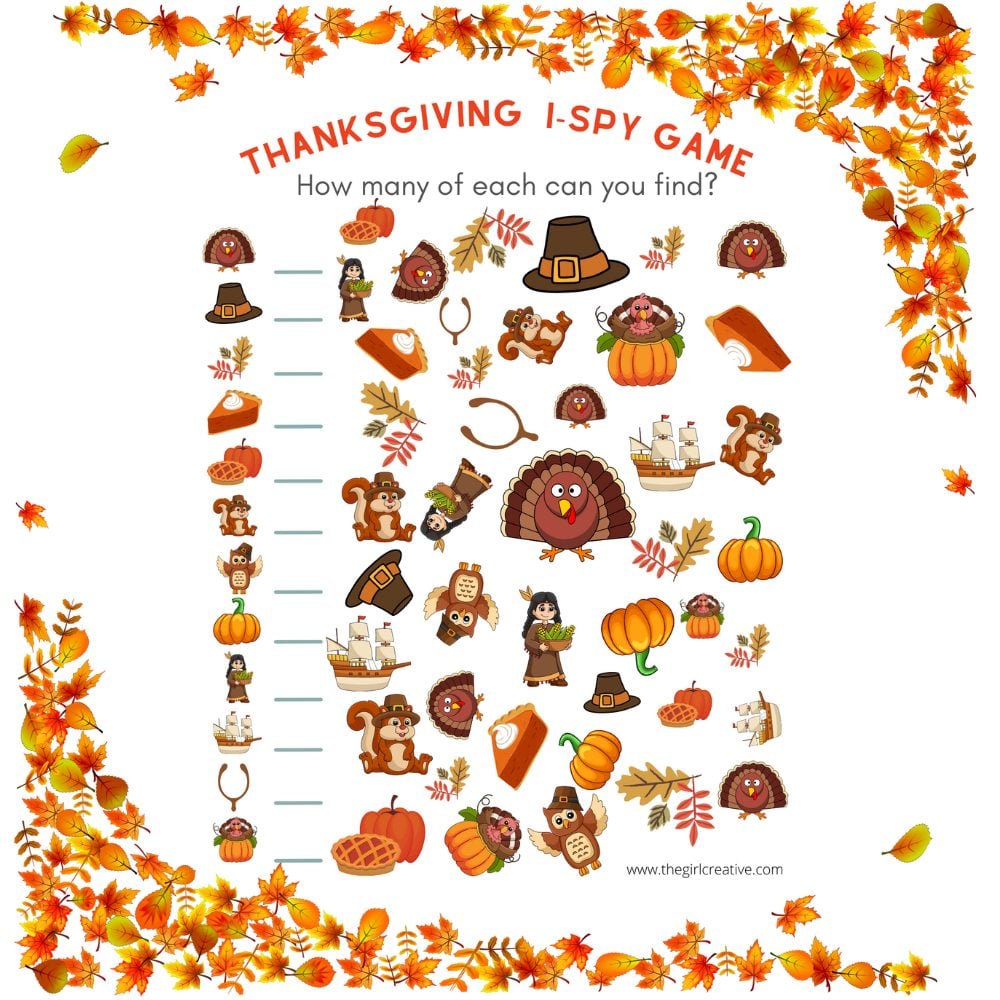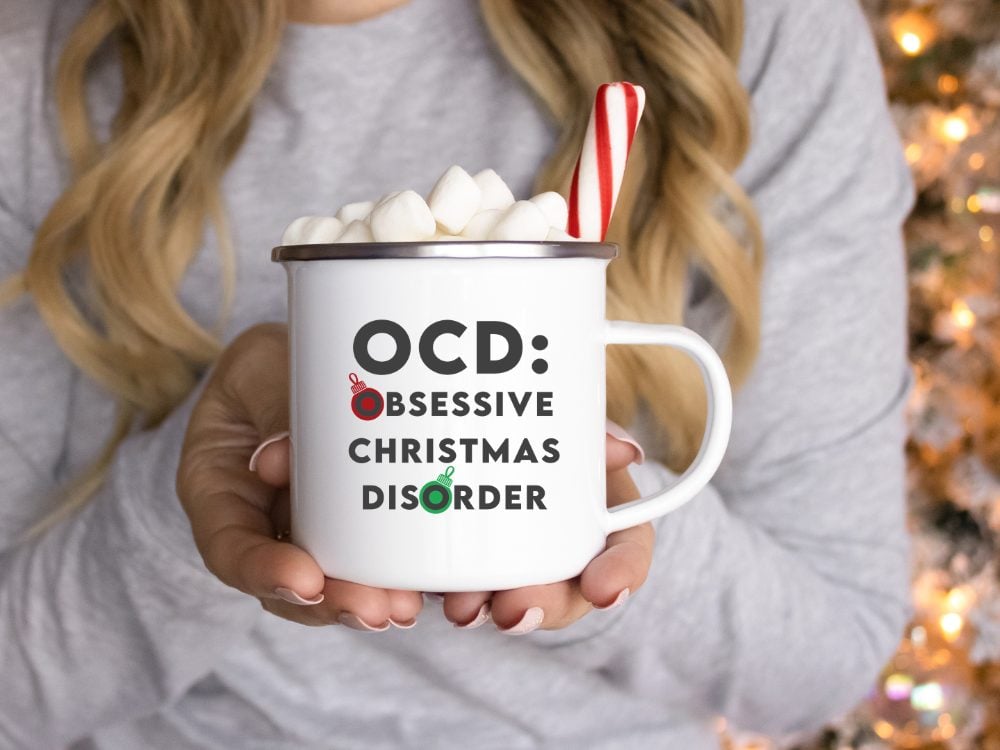There is nothing sweeter than a newborn baby. Everything about them is precious. They tend to get a lot of attention wherever they go, right? Why not give people another reason to ooohh and ahhh over them by dressing them up in a cute little custom tee. This Baby Bear SVG Cut File is exactly what you need to make that happen.

Up until 2 days ago we didn’t have any newborns in my family so I really had no reason to use this cut file for myself. So sad, I know. Fortunately for me (and for them!) my co-worker and good friend became a grandmother for the first time. Suddenly I had a baby to create for and boy, has it been fun!
Free SVG Cut file for baby

I made this adorable onesie using a slightly different baby bear cut file for sweet little Sadie James. I came across pink Electric HTV (heat transfer vinyl) at Michaels and just had to try it out. I’m not sure I’ve seen anything this cute in a long time.
What setting in Silhouette Studio should I use for electric HTV
I had never used Electric HTV and wasn’t sure what my cut settings should be. I didn’t seen an option for Electric Heat Transfer Vinyl in the materials drop down menu in Silhouette Studio. After playing around with the settings and doing a few test cuts I found that these settings worked best:
BLADE: 2 SPEED: 7 FORCE: 5
Visit Expressions Vinyl for a handy list of Machine Settings. It has bailed me out a time or 2.
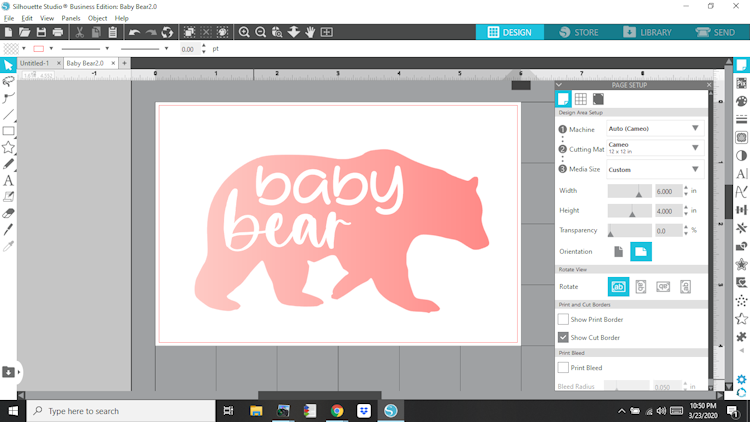
beginner tips for using heat transfer vinyl with your silhouette cameo
Using Heat Transfer Vinyl (HTV) is much easier than you think. If you are a new Silhouette user, don’t be scared. I’ll share a few tips that I’v learned along the way.
Tip 1: Always, always do a test cut. This is very important especially when you are using a new blade. I’ve wasted plenty of material by not doing a test cut. Don’t be like me.
Tip 2: Be sure to select the proper material from the material menu. There are MANY Heat Transfer Vinyls to choose from and sometimes the one you’re using is not on the list. This is when doing a test cut comes in really handy.
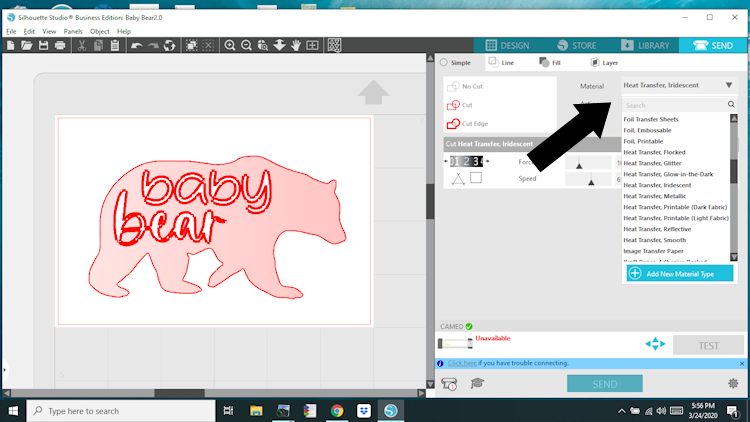
Tip 3: Mirror your image BEFORE you send it to the Silhouette to cut. You will be given a reminder to mirror image before you cut if you don’t do it ahead of time. I found that if you are doing a smaller design and are only using a piece of HTV big enough for your design(as opposed to a whole sheet that fits the cutting mat), mirroring the image when prompted before the cut will not just mirror the image but it will flip the design to the opposite side of the cutting mat. This will result in a design that is cut off. Read this one again.
Tip 4: Once your design is successfully cut out and weeded, it’s time to press. You don’t need a industrial grade heat press. Your home iron will do the trick. After much trial and error and research on the matter, the amount of pressure you apply when pressing is key.
You’ll want to follow packing instructions for the length of time to press and if you need to cover the design with anything (i.e.parchment paper, etc.). When you press, you are going to put your whole body weight into it so that you are pressing as firm as you can.
You will know that your design is adhered when you see the grain of the fabric through the vinyl design on your project after you’ve slowly pulled the backing off to reveal the design.

Hopefully you found these tips helpful. Don’t be afraid to try things out and do your own research. Everything I know about HTV and my Silhouette Cameo I learned by trial and error, reading tutorials from sites like That’s What Che Said and from watching How-to videos on YouTube.
This is a FLASH FREEBIE has expired and is now available in my SHOP for a small fee.
If you are looking for more sites that offer FREE SVGs then you definitely want to take a peek at my post Silhouette and Cricut Resources, The Best Sites to Download Free SVGs Cut Files and the Best Places to Shop for Supplies.
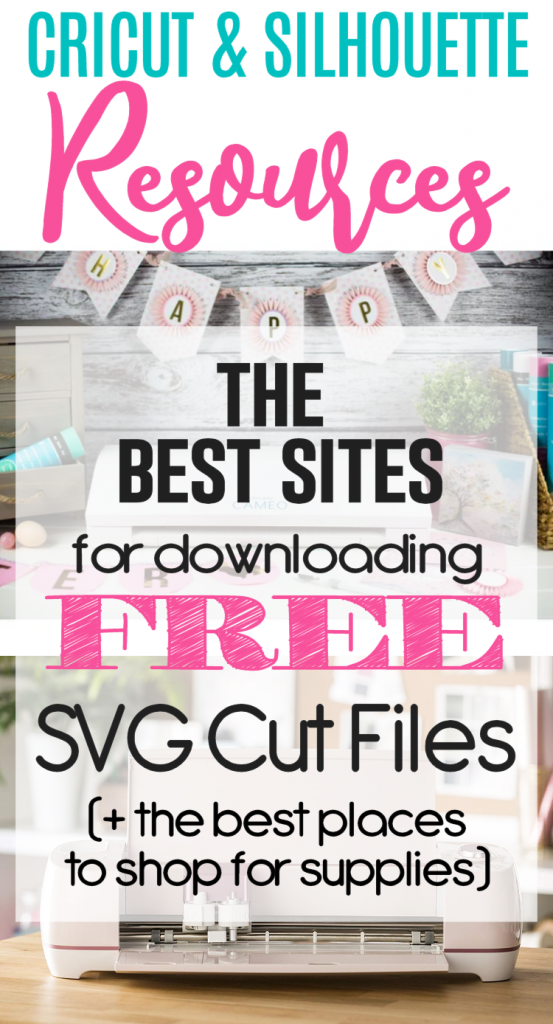
In case you missed it, here are our most recent free cut files.
- Free Ghost-Themed Cut Files for Your Halloween Projects
- Beautiful Christmas Decor Inspiration – Felt Craft Tutorials for the Holidays
- DIY Rustic Christmas Ornaments – Warm, Cozy and Easy to Make
- October Coloring Pages – Free Printables for Home and School
- Delicious and Easy Fall Dinner Ideas That Your Family Will Love